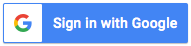🛠️ Chapter 5: Building the AI Tool with Google Sheets + Blogger (No-Code)
You don’t need to be a programmer to build your own AI tool. In this chapter, you’ll learn create ai tool with google, how to automate content creation and publish it to Blogger using Google Sheets and Apps Script—completely without code-heavy tools.
This is perfect for bloggers, affiliate marketers, or creators who want to run an AI-based website with little effort.
Table of Contents
Toggle🗂️ What You’ll Need
- A Google Account
- A Blogger blog (free)
- A Google Sheet to manage post titles
- An API (like DeepAI, Hugging Face, or Poe) for generating content
- Google Apps Script to connect everything
🧾 Step 1: Create a Google Sheet for Post Titles
- Open Google Sheets
- In
Column A, write “Title” - In
Column B, reserve it for the generated post content - In
Column C, status (e.g., Posted or Pending)
Example layout:
| A | B | C |
|---|---|---|
| Samsung S25 Review | [Generated content] | Posted |
| Best Laptops 2025 | Pending |
🔌 Step 2: Connect to a Free AI API
Let’s use DeepAI as an example:
- Create an account at deepai.org
- Copy your API key from the dashboard
- Open your Google Sheet > Click Extensions > Apps Script
Paste this script to send the title and get AI-generated content:
javascriptCopyEditfunction generatePost(row) {
const sheet = SpreadsheetApp.getActiveSpreadsheet().getActiveSheet();
const title = sheet.getRange(row, 1).getValue();
const url = "https://api.deepai.org/api/text-generator";
const response = UrlFetchApp.fetch(url, {
method: 'post',
headers: {
'api-key': 'YOUR_API_KEY'
},
payload: {
'text': title
}
});
const result = JSON.parse(response.getContentText()).output;
sheet.getRange(row, 2).setValue(result);
}
Replace "YOUR_API_KEY" with your actual API key.
📰 Step 3: Post to Blogger Automatically
Now let’s post the content to Blogger:
javascriptCopyEditfunction postToBlogger(row) {
const title = sheet.getRange(row, 1).getValue();
const content = sheet.getRange(row, 2).getValue();
const blogId = 'YOUR_BLOGGER_ID';
const token = ScriptApp.getOAuthToken();
const post = {
title: title,
content: content
};
const options = {
method: 'post',
contentType: 'application/json',
headers: {
Authorization: 'Bearer ' + token
},
payload: JSON.stringify(post),
muteHttpExceptions: true
};
UrlFetchApp.fetch(`https://www.googleapis.com/blogger/v3/blogs/${blogId}/posts/`, options);
sheet.getRange(row, 3).setValue('Posted');
}
🔐 Note: You’ll need to enable the Blogger API in Google Cloud Console and authorize the script to access your Blogger account.
🔄 Step 4: Automate the Process
Use this function to loop through all rows and automate:
javascriptCopyEditfunction autoRunPosts() {
const sheet = SpreadsheetApp.getActiveSpreadsheet().getActiveSheet();
const lastRow = sheet.getLastRow();
for (let i = 2; i <= lastRow; i++) {
const status = sheet.getRange(i, 3).getValue();
if (status !== 'Posted') {
generatePost(i);
Utilities.sleep(5000); // Wait for 5 seconds
postToBlogger(i);
}
}
}
🧠 Summary
You’ve now connected:
- Google Sheets (for managing posts)
- DeepAI API (for generating text)
- Blogger (for publishing content)
And all this, without complex coding!
This method allows you to:
- Run an AI content site hands-free
- Post regularly from just a list of titles
- Save time and money while growing your site
🔗 Up Next:
👉 Chapter 6: Automating Image Generation with AI
Tags: AI blog automation, Google Sheets AI, Blogger automation, no-code AI tools, DeepAI, Apps Script