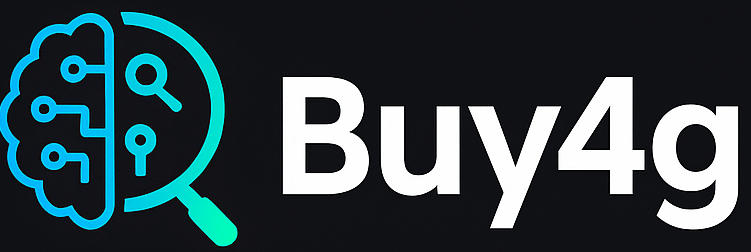🌐 Chapter 7: Embed AI Tool into Your Blogger Website
Now that your AI tool generates content and images automatically, it’s time to embed ai tool into your Blogger website so your visitors can interact with it or view the results seamlessly.
In this chapter, you’ll learn how to:
Table of Contents
Toggle- Embed AI tool using HTML and Google Sheets
- Display results dynamically
- Make your Blogger site interactive with no coding
🏗️ Method 1: Embed Google Sheets View (Quickest Way)
If your AI tool is based on a Google Sheet (e.g., user enters a title → result is generated), you can embed that sheet directly into your Blogger website post or page.
✅ Steps:
- Open your Google Sheet
- Click File > Share > Publish to Web
- Select the sheet and format as Web page, then click Publish
- Copy the iframe embed code provided
Paste it into your Blogger post using the HTML editor:
htmlCopyEdit<iframe src="https://docs.google.com/spreadsheets/d/xyz123/pubhtml?widget=true&headers=false" width="100%" height="500"></iframe>
🎯 Pro Tip: Hide unused columns/rows to keep it clean before embedding.
⚙️ Method 2: Create a Simple Web App with Apps Script
If your AI tool performs live actions (like text generation), you can turn your script into a web app and embed ai tool in Blogger.
🪄 Steps:
- In Apps Script, click on Deploy > Manage deployments
- Choose Web app
- Set access to Anyone
- Copy the web app URL
Example HTML embed in Blogger:
htmlCopyEdit<iframe src="https://script.google.com/macros/s/AKfycbyOURSCRIPTID/exec" width="100%" height="600"></iframe>
This method is ideal for:
- AI chatbots
- Text generators
- Form inputs + AI outputs
🧩 Optional: Use Google Forms for Input
You can embed a Google Form for users to enter prompts or queries. Responses go to your Sheet, which then triggers your automation script.
- Create a Google Form
- Link it to your Sheet
- Embed it using its
iframe:
htmlCopyEdit<iframe src="https://docs.google.com/forms/d/e/YOURFORMID/viewform?embedded=true" width="100%" height="600">Loading…</iframe>
🖼️ Add Your AI-Generated Images
In your blog post:
- Upload image to Blogger or Google Drive
- Copy the image link
- Embed it like:
htmlCopyEdit<img src="https://drive.google.com/uc?id=IMAGE_ID" alt="AI-generated image" width="100%">
🧠 Bonus: Add a Custom Button to Trigger the Tool
htmlCopyEdit<a href="https://script.google.com/macros/s/YOURSCRIPTID/exec" class="btn" target="_blank">Try the AI Tool</a>
Style the button using Blogger’s theme HTML/CSS for a more branded experience.
You can read More about Ai tools Creation.
🎉 You Did It!
Now your AI tool:
- Generates content automatically
- Includes AI-generated images
- Publishes posts automatically
- And is now live and interactive on your Blogger site!
🔗 Up Next:
👉 Chapter 8: Monetizing Your AI Tool Website
Tags: embed ai tool blogger, google sheets ai tool, apps script web app, blogger iframe, no-code ai tools, google form embed
Share this:
- Click to share on Facebook (Opens in new window) Facebook
- Click to share on X (Opens in new window) X
- Click to share on LinkedIn (Opens in new window) LinkedIn
- Click to share on Tumblr (Opens in new window) Tumblr
- Click to share on Pinterest (Opens in new window) Pinterest
- Click to share on Threads (Opens in new window) Threads
- Click to share on WhatsApp (Opens in new window) WhatsApp
- Click to email a link to a friend (Opens in new window) Email