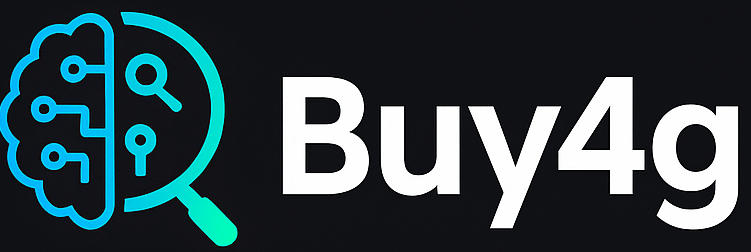Running out of space on your iPhone can be frustrating, especially when you’re trying to install a new app, take photos, or update iOS. But the good news? You don’t have to delete precious photos or important files to reclaim your storage. In this guide, we’ll walk you through proven methods to free up space on your iPhone without losing valuable data.
Table of Contents
Toggle💡 Why Is Your Storage Always Full?
iPhones fill up fast due to high-res photos, videos, apps, cached files, and system data. Even if you’re not downloading large files, background processes like app cache or automatic downloads from messages can consume space.
✅ Smart Ways to Free Up iPhone Storage Without Data Loss
1. Enable iCloud Photos with Optimize Storage
- Go to Settings > [your name] > iCloud > Photos
- Turn on iCloud Photos and enable Optimize iPhone Storage
This will keep full-resolution versions in iCloud and store lighter versions on your device.
2. Offload Unused Apps
- Navigate to Settings > General > iPhone Storage
- Tap on any rarely used app and select Offload App
Your data is preserved, and only the app binary is removed, freeing space without losing anything.
3. Clear Safari Cache
- Go to Settings > Safari > Clear History and Website Data
This removes cached files from websites without affecting saved passwords or bookmarks.
4. Review Large Attachments in Messages
- Visit Settings > General > iPhone Storage > Messages
- Check Photos, Videos, and Documents sections
- Delete only large files you no longer need while keeping the text messages intact
5. Manage Downloads in Streaming Apps
Many apps like Netflix or Spotify save offline content. Remove watched or listened-to content to reclaim space.
6. Delete Duplicate Photos Automatically
Use apps like Gemini Photos to identify duplicates and blurred photos safely. These apps help you clear space while preserving meaningful content.
🔄 Bonus Tip: Use iCloud Drive or Google Drive
Upload rarely accessed files like PDFs, videos, or documents to cloud storage. Then delete them from local storage on your iPhone.
📱 Need More Storage? Time for an Upgrade
If your iPhone storage constantly runs out and you’ve tried everything, it may be time to upgrade to a higher-capacity Phone. Check out the latest iPhone deals on Amazon:
✅ Key Takeaways
- Use iCloud Photos and optimize storage
- Offload apps, don’t delete them
- Clear Safari and app caches
- Manage Messages media wisely
- Use third-party cleanup apps for photos
❓ Frequently Asked Questions
Q1: Will I lose photos if I enable iCloud Photos with optimize storage?
A1: No. Your photos remain safe in iCloud, and lighter versions are stored on your phone.
Q2: What does ‘Offload App’ mean?
A2: It removes the app but keeps your data. Reinstalling the app brings everything back.
Q3: Are apps like Gemini Photos safe to use?
A3: Yes, Gemini is a trusted app to help clean up photo clutter without deleting important content.
Q4: Is iCloud storage free?
A4: Only the first 5GB is free. You can upgrade to 50GB, 200GB, or 2TB with a small monthly fee.
Q5: What’s the best iPhone storage size to buy?
A5: If you use a lot of media and apps, go for 128GB or 256GB. View current options here: Buy iPhone on Amazon
Share this:
- Click to share on Facebook (Opens in new window) Facebook
- Click to share on X (Opens in new window) X
- Click to share on LinkedIn (Opens in new window) LinkedIn
- Click to share on Tumblr (Opens in new window) Tumblr
- Click to share on Pinterest (Opens in new window) Pinterest
- Click to share on Threads (Opens in new window) Threads
- Click to share on WhatsApp (Opens in new window) WhatsApp
- Click to email a link to a friend (Opens in new window) Email