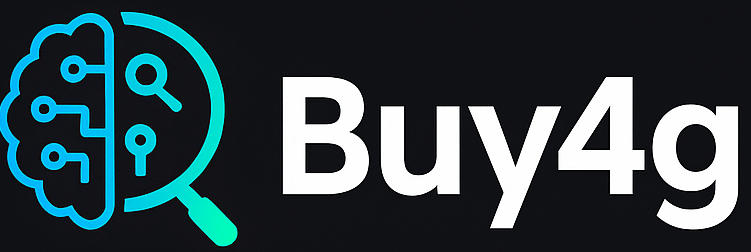Is your computer lagging, taking forever to open apps, or freezing during work? A slow computer is frustrating—but the good news is, you can make your computer fast again without spending money on a new one. In this guide, you’ll learn how to make your computer fast with simple, step-by-step solutions that anyone can apply.
1. Restart Your Computer Regularly
It sounds simple, but restarting your PC clears temporary files, resets processes, and gives your system a fresh start. If your computer stays on for days or weeks, it will naturally slow down over time.
Table of Contents
Toggle2. Uninstall Unnecessary Programs
Old software, trial apps, and unused games eat up storage and resources.
- Go to Control Panel > Programs > Uninstall a program
- Remove anything you no longer use
- Avoid deleting system-critical apps
3. Disable Startup Programs
Many apps launch automatically when your computer starts, which slows down boot time.
- Press Ctrl + Shift + Esc to open Task Manager
- Click the Startup tab
- Disable unnecessary programs (e.g., Skype, OneDrive, Adobe Updater)
4. Clean Up Disk Space
Running low on disk space can drastically reduce performance.
Use Windows Disk Cleanup:
- Type Disk Cleanup in the Start menu
- Select your drive and clean temporary files, system files, Recycle Bin, etc.
Or use a third-party tool like CCleaner for deep cleaning.
5. Upgrade to an SSD
If you’re still using a traditional hard drive (HDD), switching to a Solid State Drive (SSD) is the single biggest speed upgrade you can make. SSDs are up to 10x faster than HDDs and dramatically reduce boot times and file loading.
6. Increase RAM (Memory)
If your PC struggles with multitasking or crashes under multiple tabs, it might need more RAM.
- Check usage in Task Manager > Performance > Memory
- Upgrade to at least 8GB RAM (16GB for heavy users or gamers)
7. Scan for Malware and Viruses
Malware can hog your resources and slow everything down.
- Use Windows Defender or third-party tools like Malwarebytes
- Run full scans regularly and remove any threats
8. Keep Software and Drivers Updated
Outdated software and drivers can lead to slow performance or system errors.
- Use Windows Update
- Visit the manufacturer’s website for graphics card, chipset, and audio driver updates
9. Adjust Visual Effects
Windows animations and fancy effects use up processing power. Turn them off:
- Go to System > Advanced System Settings > Performance Settings
- Choose “Adjust for best performance” or customize manually
10. Perform a Fresh Windows Install
If nothing else works and your PC is still slow, a clean installation of Windows can give it new life.
- Backup your data first
- Use the Windows Media Creation Tool to reinstall
Why You Should Optimize Your Computer
A faster computer means:
- Improved productivity
- Smoother browsing and app usage
- Less frustration during work or gaming
- Better system longevity
Taking a few minutes to clean and tune your system can save hours down the road.
🛠 Recommended Tools
Speed up your PC using trusted tools:
- CCleaner – System cleaner
- Malwarebytes – Malware remover
- Samsung SSDs – For the fastest upgrade
Frequently Asked Questions
Q1. Why is my computer so slow all of a sudden?
It could be due to software updates, background processes, malware, or low disk space.
Q2. How can I check what’s slowing down my PC?
Open Task Manager, check the Processes and Performance tabs to identify resource-heavy programs.
Q3. Will resetting my PC make it faster?
Yes, a reset removes clutter and resets Windows, which often improves speed—just back up important data first.
Q4. Is it better to upgrade RAM or switch to SSD?
An SSD upgrade offers a bigger performance boost than RAM for most users. Ideally, upgrade both.
Q5. Can cleaning my browser help?
Yes. Clear your browser cache, remove extensions, and update the browser for faster performance.
Share this:
- Click to share on Facebook (Opens in new window) Facebook
- Click to share on X (Opens in new window) X
- Click to share on LinkedIn (Opens in new window) LinkedIn
- Click to share on Tumblr (Opens in new window) Tumblr
- Click to share on Pinterest (Opens in new window) Pinterest
- Click to share on Threads (Opens in new window) Threads
- Click to share on WhatsApp (Opens in new window) WhatsApp
- Click to email a link to a friend (Opens in new window) Email