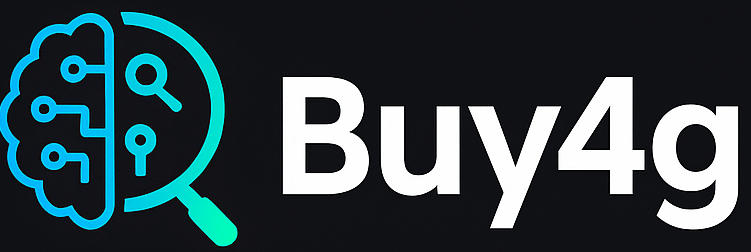Transfer data in new Iphone is easy now.Upgrading to a new iPhone is exciting—but transferring your data shouldn’t be stressful. Whether it’s your photos, messages, contacts, or apps, Apple makes it easy to move everything from your old iPhone to your new one. Here’s a complete guide to safely transfer your data using different methods.
📦 What You Can Transfer to a New iPhone
- Photos and videos
- Messages and call history
- Contacts and calendars
- App data and settings
- Apple Wallet & Keychain
- Health and Activity Data
- iCloud files
✅ Method 1: Use Quick Start (Fast & Wireless) to Transfer data
Requirements:
Table of Contents
Toggle- Both iPhones must be running iOS 12.4 or later
- Keep both devices near each other and connected to Wi-Fi
Steps:
- Turn on your new iPhone.
- Place it near your old iPhone.
- On your old device, you’ll see the Quick Start screen—tap Continue.
- Use your old iPhone to scan the animation on your new one.
- Follow on-screen instructions to complete setup and data transfer.
Quick Start is the easiest and most recommended method.
✅ Method 2: Restore from iCloud Backup to Transfer data
Steps:
- On your old iPhone, go to Settings > [your name] > iCloud > iCloud Backup
- Tap Back Up Now
- Turn on your new iPhone
- During setup, select Restore from iCloud Backup
- Sign in to iCloud and choose the latest backup
Ensure you’re connected to Wi-Fi during the restore.
✅ Method 3: Use a Mac or Windows PC to Transfer data
Steps (Mac – Finder):
- Connect your old iPhone to your Mac
- Open Finder, click your iPhone in the sidebar
- Click Back Up Now
- Connect your new iPhone and choose Restore from this backup
Steps (Windows – iTunes):
- Open iTunes and back up the old iPhone
- Connect new iPhone and choose Restore Backup
This method is useful for full backups, including non-iCloud items.
🔄 Pro Tip: Sign Into the Same Apple ID
To access purchases, subscriptions, and iCloud data across both devices, always sign into the same Apple ID on your new iPhone.
📱 Ready to Upgrade to a New iPhone?
Make the switch smoother with the latest models available now:
📚 Read More About Mobile Phones
Explore more mobile tips and product comparisons:
❓ Frequently Asked Questions
Q1: Will I lose anything when transferring with Quick Start?
A1: No, Quick Start transfers everything, including app layouts and settings.
Q2: Can I use my iPhone during data transfer?
A2: It’s best to wait until the transfer is complete to avoid interruptions.
Q3: Do I need Wi-Fi for iCloud restore?
A3: Yes, a stable Wi-Fi connection is necessary for downloading your backup.
Q4: What if I have different Apple IDs on each phone?
A4: You’ll need to log into the same Apple ID to sync data properly.
Q5: Can I transfer data after setting up my iPhone?
A5: You’ll need to erase the new iPhone and restart the setup process to restore from backup.
Share this:
- Click to share on Facebook (Opens in new window) Facebook
- Click to share on X (Opens in new window) X
- Click to share on LinkedIn (Opens in new window) LinkedIn
- Click to share on Tumblr (Opens in new window) Tumblr
- Click to share on Pinterest (Opens in new window) Pinterest
- Click to share on Threads (Opens in new window) Threads
- Click to share on WhatsApp (Opens in new window) WhatsApp
- Click to email a link to a friend (Opens in new window) Email