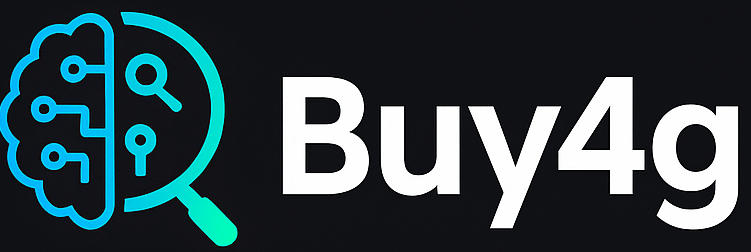Are you looking for a way to create stunning images without spending a dime? I think you’ll be excited to know that AI image generators are making it easier than ever to produce high-quality visuals for your blog, social media, presentations, or even just for fun. In this post, I’ll walk you through how to generate free images with AI, share some of my favorite tools, and answer some common questions. Let’s dive in!
Why Use AI to Generate free Images?
Before we get into the “how,” let’s talk about the “why.” I suggest considering AI image generators because they:
Table of Contents
Toggle- Save time: No need to search endlessly for the perfect stock photo.
- Boost creativity: You can create unique images tailored to your needs.
- Are cost-effective: Many tools offer free versions or credits.
- No copyright worries: Most AI-generated images are free for personal and commercial use (but always check the license!).
Step-by-Step: How to Generate Free Images with AI
1. Choose the Right AI Image Generator
There are several free AI image generators out there. Some of the most popular ones include:
- Craiyon (formerly DALL-E Mini): Simple, free, and easy to use.
- Bing Image Creator: Powered by DALL-E, free with a Microsoft account.
- Stable Diffusion (via platforms like Lexica or Playground AI): Open-source and highly customizable.
- Canva AI Image Generator: Great for beginners and integrates with design tools.
I suggest starting with Bing Image Creator or Craiyon if you’re new to AI art, as they’re user-friendly and don’t require much setup.
2. Sign Up or Log In
Most platforms require you to create a free account. This usually just means providing an email address or logging in with Google or Microsoft. Some tools, like Craiyon, don’t even require an account.
3. Write a Prompt
This is where the magic happens! You simply describe what you want to see. For example:
- “A futuristic city skyline at sunset, in watercolor style”
- “A cute cat wearing glasses, cartoon style”
- “A mountain landscape with a river, photorealistic”
I think it’s helpful to be as specific as possible. The more details you give, the better the results.
4. Generate Free Images and Download
Click the “generate” button and wait a few seconds. The AI will create several images based on your prompt. Browse through the results, pick your favorite, and download it. Most platforms offer images in standard formats like JPG or PNG.
5. Edit or Customize (Optional)
If you want to tweak your image, you can use free editing tools like Canva, Fotor, or even the built-in editor on your computer. Some AI platforms also let you refine your prompt or make small adjustments.
My Favorite Free AI Image Generators
Here are a few tools I suggest trying out:
1. Bing Image Creator
- Pros: Free, high-quality images, easy to use.
- Cons: Requires a Microsoft account.
- Link: Bing Image Creator
2. Craiyon
- Pros: No sign-up needed, fun and fast.
- Cons: Lower resolution, sometimes quirky results.
- Link: Craiyon
3. Playground AI
- Pros: Free credits, lots of customization.
- Cons: May require sign-up for advanced features.
- Link: Playground AI
4. Canva AI Image Generator
- Pros: Integrated with design tools, easy to use.
- Cons: Free tier has some limitations.
- Link: Canva
Tips for Getting the Best Results
- Be specific: The more details in your prompt, the better.
- Try different styles: Add words like “photorealistic,” “cartoon,” or “watercolor.”
- Experiment: Don’t be afraid to try wild ideas!
- Check usage rights: Most platforms allow free use, but always double-check if you plan to use images commercially. Search more tools to generate free images here.
Frequently Asked Questions (FAQ)
1. Are AI-generated images really free to use?
Most free AI image generators allow you to use the images for personal and commercial projects, but I suggest always checking the terms of service. Some platforms may require attribution or have restrictions on commercial use.
2. Do I need to know how to code?
No! Most AI image generators are designed for everyone. You just type in your prompt and click a button.
3. Can I use AI images for my business or blog?
Yes, in most cases. However, always check the licensing terms. Some platforms may have restrictions for commercial use or require attribution.
4. What if I don’t like the image?
Just try again! AI image generators are all about experimentation. Change your prompt, add more details, or try a different style.
5. Are there any risks with AI-generated images?
While AI images are generally safe, I suggest avoiding prompts that include real people’s names or copyrighted characters, as this can lead to legal or ethical issues.
6. Can I edit AI-generated images?
Absolutely! Once you download your image, you can edit it with any photo editor or design tool.
Final Thoughts
I think AI image generators are a game-changer for anyone who needs visuals but doesn’t have the budget or skills for traditional design. With just a few clicks, you can create unique, eye-catching images for free. I suggest giving it a try—you might be surprised at what you can create!
Share this:
- Click to share on Facebook (Opens in new window) Facebook
- Click to share on X (Opens in new window) X
- Click to share on LinkedIn (Opens in new window) LinkedIn
- Click to share on Tumblr (Opens in new window) Tumblr
- Click to share on Pinterest (Opens in new window) Pinterest
- Click to share on Threads (Opens in new window) Threads
- Click to share on WhatsApp (Opens in new window) WhatsApp
- Click to email a link to a friend (Opens in new window) Email